Ever open the Play Store and get stuck in an endless “Checking for Updates” loop? Don’t fret! It’s a common gremlin, but fixing it is easier than you think.
- Internet Tune-Up: First, check your Wi-Fi or mobile data. If it’s sluggish, try restarting your router or switching networks. A shaky connection can trip up the Play Store.
- Cache Cleanse: Sometimes, app data gets wonky. Head to Settings, find the Play Store app, and clear both the cache and data. This freshens things up and lets the Store scan for updates properly.
- Restart Power: If that doesn’t work, a classic reboot can work wonders. Power down your device, give it a moment and then boot it back up. This often clears temporary glitches and gets the Play Store humming again.
Bonus Tip: Check your system updates! Outdated software can cause app store hiccups. Ensure your device is running the latest version for smooth sailing.
With these quick fixes, you’ll be conquering “Checking for Updates” errors in no time and enjoying the latest app versions!
Additional:
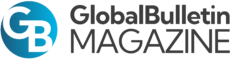
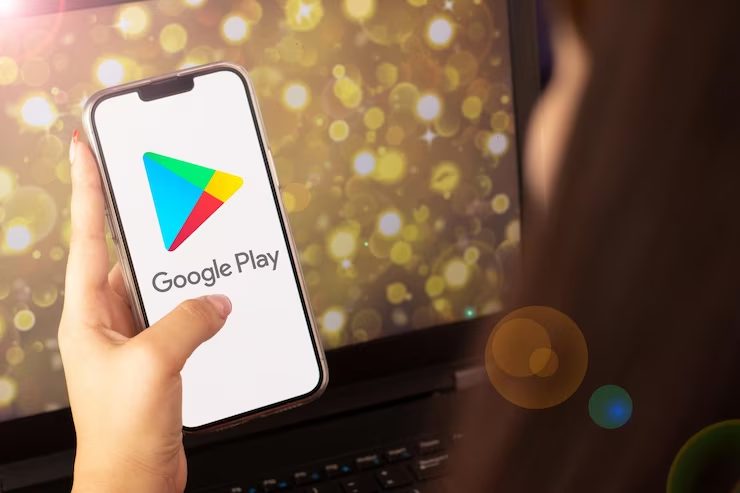
05srj1
Your comment is awaiting moderation.